Geometry tips in COMSOL : Creating complex geometries in COMSOL Multiphysics can be a challenging yet rewarding task. Whether you're designing intricate microfluidic devices or simulating large-scale structural components, mastering the art of geometry creation is essential for accurate and efficient simulations. In this blog post, we’ll delve into advanced tips and tricks for building sophisticated geometries in COMSOL, ensuring your models are both precise and optimized. Let’s get started! 🚀
1. Understand Your Geometry Requirements 🎯
Before diving into the software, it’s crucial to have a clear understanding of your geometry requirements. Ask yourself:
- What are the dimensions and tolerances?
- What materials and boundaries need to be defined?
- Are there any specific geometric features or constraints?
Having a detailed plan will save time and reduce errors during the modeling process.
2. Utilize Parameterization for Flexibility 🔧
Parameterization allows you to define dimensions and other properties using variables, making it easier to modify your model. This approach offers several advantages:
- Ease of modifications: Quickly adjust dimensions without remodeling.
- Parametric sweeps: Explore different configurations by varying parameters.
Example:
codeLength = 10 [cm]
Width = 5 [cm]
Height = 2 [cm]
3. Leverage Built-in Geometry Tools 🛠️

COMSOL offers a variety of built-in tools to create complex geometries:
- Boolean operations: Combine, intersect, or subtract shapes to create intricate designs.
- Fillets and chamfers: Smooth out edges and corners for more realistic models.
- Transformations: Use scaling, translation, rotation, and mirroring to manipulate your geometry.
4. Import CAD Files for Complex Shapes 🏗️
For highly detailed or irregular geometries, consider importing CAD files. COMSOL supports formats like STEP, IGES, and STL, allowing you to bring in pre-designed components:
- Importing steps:
- Go to File > Import > CAD File.
- Select your file and adjust import settings as needed.
- Use the Repair and Defeature tools to clean up the geometry.
list of supported file formats (source)

5. Mesh with Precision 🕸️
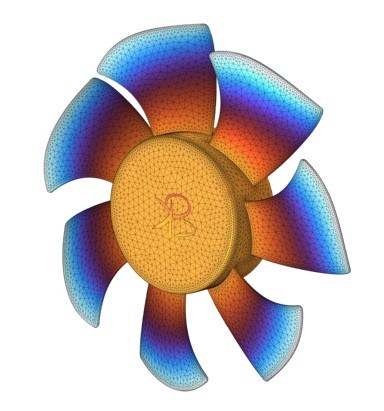
A well-defined mesh is crucial for accurate simulations. For advanced geometries, consider the following meshing strategies:
- Adaptive meshing: Automatically refine the mesh in regions with high gradients.
- Manual refinement: Use local mesh controls to adjust mesh density in critical areas.
- Quality checks: Ensure mesh quality with built-in metrics like aspect ratio and skewness.
6. Exploit Symmetry to Simplify Models ⚖️
Symmetry can significantly reduce the complexity of your model and computation time:
- Identify symmetrical planes: Determine if your geometry can be simplified using symmetry.
- Apply symmetry conditions: Use the Symmetry feature to mirror or duplicate parts of your geometry.
7. Use Advanced Geometry Features 🔍
COMSOL’s advanced features can help create intricate details:
- Sweeps and lofts: Generate complex surfaces by sweeping a profile along a path or blending multiple profiles.
- Helixes and spirals: Model coils, springs, or other helical structures using the Helix tool.
- Free-form deformations: Adjust points on a surface to create organic shapes.
8. Validate Your Geometry ✔️

Before proceeding to simulation, validate your geometry to ensure accuracy:
- Check for overlaps and gaps: Use the Geometry tab to identify and fix issues.
- Review boundary conditions: Ensure all necessary boundaries are correctly defined.
- Simplify where possible: Remove unnecessary details that do not affect simulation accuracy.
9. Document Your Process 📝
Maintain clear documentation of your geometry creation process:
- Record parameters and variables: Keep a log of all dimensions and settings.
- Take screenshots: Visual aids can help explain complex steps.
- Note assumptions and simplifications: Document any assumptions made during modeling for future reference.
10. Stay Updated with COMSOL Resources 📚
COMSOL regularly updates its software and provides extensive resources:
- Webinars and tutorials: Participate in online sessions to learn new techniques. official webinars link
- User forums: Engage with the COMSOL community to share tips and get advice.
- Official documentation: Refer to the COMSOL user guide for detailed instructions. Official COMSOL Resources can be found at comsol.com
we have a large community of different groups in the same domain.
By following these tips, you'll be well on your way to mastering the creation of advanced geometries in COMSOL. Remember, practice makes perfect, so keep experimenting and refining your skills. Happy modeling! 🎉
you can contact us (bkacademy.in@gmail.com)
rested to Learn Engineering modelling? Check our Courses?

One reply on “Geometry tips in COMSOL”
[…] fidelity-performance tradeoff in multiphysics simulations. For practical guidance, the article on Geometry Tips in COMSOL offers hands-on […]